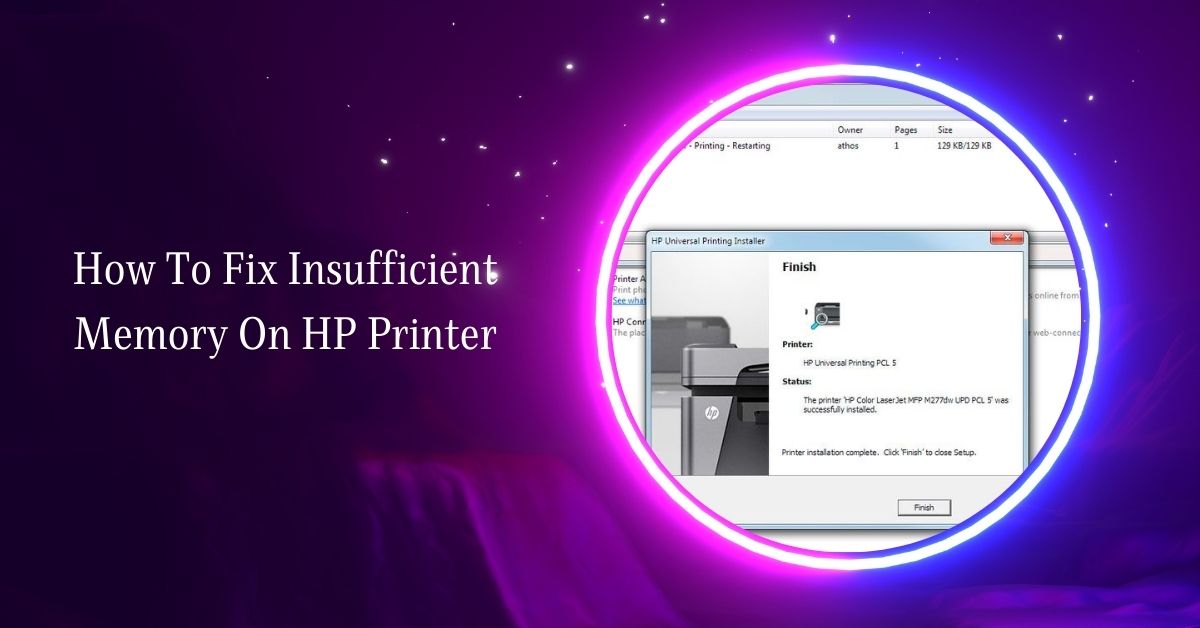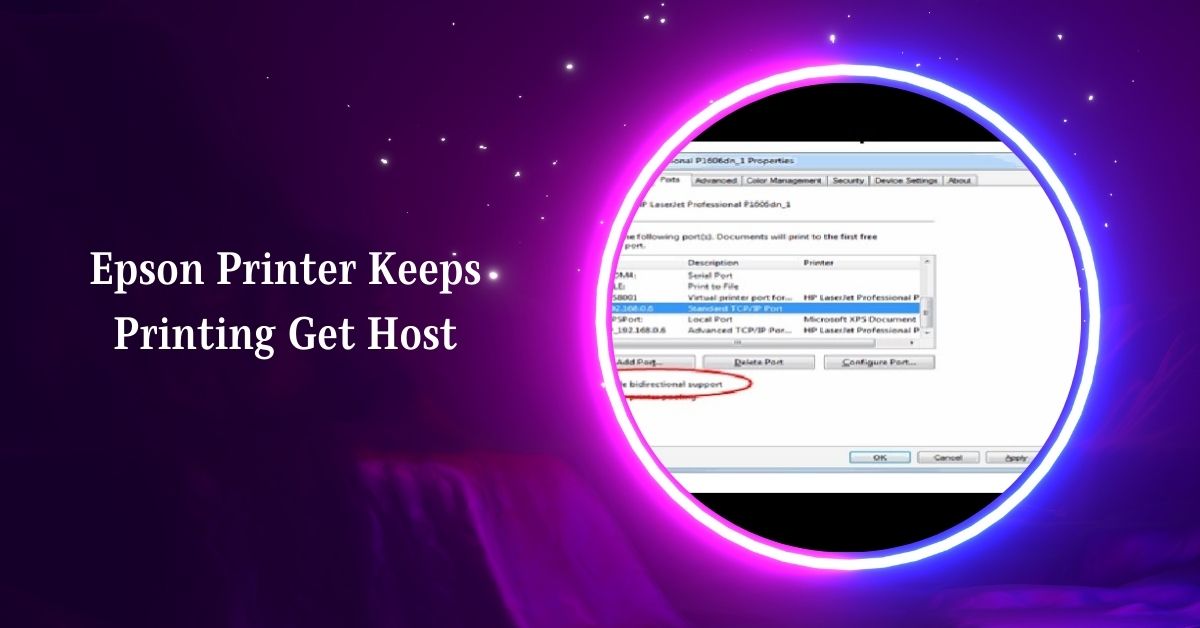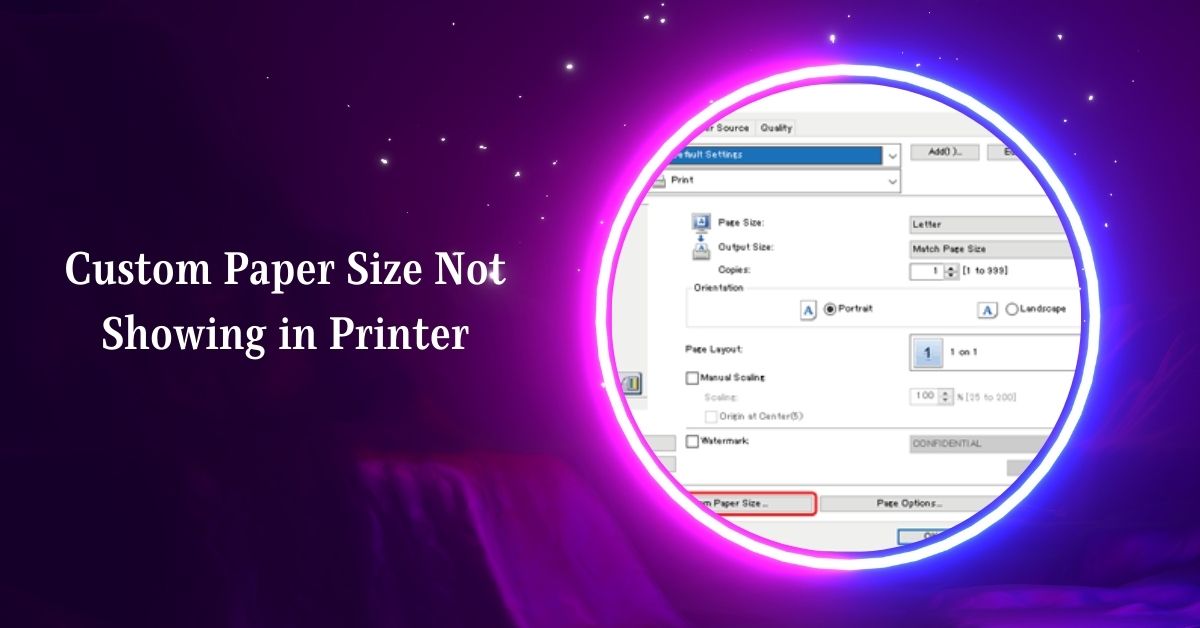Canon printers are known for their high-quality prints, but occasionally, users might encounter an issue where the printer produces a blue tint on prints.
A blue tint in Canon printer prints often indicates low or empty color tanks, especially the yellow cartridge. To resolve this issue, regularly check ink levels and perform print head maintenance.
Here, we will explore the common causes of this issue and provide detailed solutions to help you resolve it.
Understanding the Blue Tint Issue
What is Blue Tint?
Blue tint refers to a noticeable bluish hue in printed documents or images, which should ideally be free of such color distortions. This tint can affect text and pictures, making your prints look unnatural and less appealing.
How Does it Affect Your Prints?
The blue tint can distort colors, making them look off or inaccurate. For photos and graphics, this can mean a significant deviation from the original colors, impacting the overall quality and usability of the print.
How to Diagnose the Problem

1. Printing Test Pages
Most Canon printers have a built-in function to print test pages. These pages can help you determine if the issue is with color calibration or another setting.
2. Checking Ink Levels
You can review your printer’s ink levels through its control panel or software. Low ink levels could be causing the color issues.
3. Reviewing Printer Settings
Check your printer settings to ensure they are correctly configured for the type of document you’re printing. Sometimes, adjusting these settings can resolve the tint issue.
Common Causes
- Print Head Issues: Clogged or misaligned print heads frequently cause color issues, including a blue tint.
- Ink Cartridge Problems: Improperly installed or faulty ink cartridges can lead to incorrect color mixing.
- Driver and Software Settings: Incorrect printer settings or outdated drivers can affect color output.
- Color Profile Mismanagement: Issues with color profiles in image editing software can cause color discrepancies.
Troubleshooting Steps

1. Print Head Cleaning and Alignment
Regular maintenance of the print head can prevent many printing issues. Follow these steps to clean and align the print head:
- Print Nozzle Check Pattern: Print a nozzle check pattern to see if any colors are missing or misaligned. This can be done from the printer’s maintenance menu.
- Clean the Print Head: If the nozzle check pattern shows missing lines or colors, perform a print head cleaning. This process can be repeated up to three times. If there is no improvement, perform a deep clean.
- Align the Print Head: Misaligned print heads can cause color inaccuracies. Use the printer’s maintenance menu to align the print head.
2. Ink Cartridge Inspection
Issues with ink cartridges can lead to a blue tint in prints. Here’s how to address this:
- Check Cartridge Installation: Ensure that the ink cartridges are installed correctly and that there is no tape left on the cartridges.
- Replace Faulty Cartridges: If the problem persists, consider replacing the ink cartridges. Use genuine Canon cartridges to avoid compatibility issues.
- Update Printer Drivers
Outdated or incorrect printer drivers can cause printing issues. Updating the drivers can help resolve color problems:
- Download Latest Drivers: Visit the Canon website and download the latest drivers for your printer model.
- Install Drivers: Follow the installation instructions to update the drivers on your computer.
3. Adjusting Printer Settings
Incorrect printer settings can also lead to a blue tint. Check and adjust the following settings:
- Color Management Settings: Ensure that the color management settings are correctly configured. Switching between printer-managed and software-managed color settings can sometimes resolve the issue.
- Paper Type Selection: Make sure the correct paper type is selected in the printer settings. Using the wrong paper type can affect color output.
4. Software Color Profiles
Sometimes, the issue may lie within the software used to print photos or documents. Here’s how to address it:
- Check Color Profiles: Ensure that your image editing software uses the correct color profile. Incorrect profiles can lead to color discrepancies.
- Reset Software Settings: If you have recently changed settings in your image editing software, try resetting to default settings and see if that resolves the issue.
Preventive Measures
1. Regular Maintenance Tips
- Clean your printer’s print heads regularly.
- Check and replace ink cartridges before they run completely dry.
- Keep your printer in a dust-free environment.
2. Best Practices for Printer Usage
- Use high-quality paper and ink.
- Avoid overusing print jobs to prevent wear and tear.
- Follow the manufacturer’s guidelines for usage and maintenance.
Additional Tips

- Regular Maintenance: Perform regular maintenance on your printer to keep it in good working condition. This includes cleaning the print head and checking for software updates.
- Use Genuine Products: Always use genuine Canon ink and paper products to ensure compatibility and the best print quality.
- Consult Canon Support: If the problem persists after trying all these solutions, contact Canon support for further assistance. They can provide specific guidance based on your printer model.
FAQs
1. Why is my printer printing with a blue tint Canon?
Your Canon printer might print with a blue tint due to clogged print heads, incorrect color settings, or depleted ink cartridges. Regular maintenance, including cleaning and aligning the print head, can help resolve this issue.
2. Why is my printer ink coming out blue?
Ink coming out blue is often due to a clogged or misaligned print head, incorrect ink cartridge installation, or depleted yellow and red ink cartridges. Ensuring proper installation and performing routine cleaning can mitigate this problem.
3. Why is my Canon printer not printing color correctly?
Canon printers may need to be able to print colors correctly due to dirty print heads, low ink levels, or outdated printer drivers. Regularly updating drivers and performing maintenance checks can help ensure accurate color printing.
4. Why am I getting blue lines when printing?
Blue lines, when printing, typically result from clogged print heads, low ink levels, or print head alignment issues. Cleaning the print head and checking ink levels can often resolve this issue.
5. How do you fix lines on a Canon printer?
Fix lines on a Canon printer by performing a print head cleaning, alignment, or replacing clogged or faulty cartridges. Regular maintenance and using genuine ink cartridges can prevent these issues.
6. What is a blue line in printing?
A blue line in printing indicates a misalignment or clogging in the print head, causing unwanted color lines on the printout. Addressing this involves cleaning and aligning the print head properly.
7. Why does ink turn blue?
Ink can turn blue if the yellow and magenta inks are depleted or not mix correctly with the cyan ink, causing a color shift. Ensuring all ink cartridges are full and functioning correctly can prevent this.
8. Why are inks blue?
Inks appear blue due to cyan, a primary color in the CMYK color model used in printing. Cyan is essential for creating a wide range of colors, including various shades of blue.
9. What is the blue color on a printer?
The blue color on a printer usually refers to cyan, a primary color in the CMYK color model used to create various colors in prints. When combined with other colors, cyan helps produce vibrant and accurate print results.
10. Photos printing blue instead of black?
Photos print blue instead of black due to depleted black ink, incorrect printer settings, or issues with the print head or color cartridges. Regular maintenance, correct settings, and genuine ink can resolve this problem.
Conclusion
Encountering a blue tint in your Canon printer prints can stem from clogged print heads, depleted ink cartridges, or incorrect settings. Regular maintenance, proper installation of cartridges, and updating drivers are essential steps to resolve and prevent this problem. Always use genuine Canon products and consult Canon support if the issue persists to ensure optimal print quality.